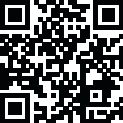
Последняя версия
Апдейт
июль 25, 2024
июль 25, 2024
Разработчик
t2bot
t2bot
Платформы
REChain ® Machines
REChain ® Machines
Загрузки
10,229,118
10,229,118
Лицензия
Apache-2.0 license
Apache-2.0 license
Название пакета
matrix.email.bot
matrix.email.bot
Репорт
Сообщить о проблеме
Сообщить о проблеме
Подробнее о matrix-email-bot
Posts links to emails in Matrix rooms. Ideal for newsletter distribution.
# matrix-email-bot A bot that posts messages to rooms when an email is received. Ideal for uses where a short message is desired in a chat room when a newsletter goes out. Questions? Ask away in [#email:t2bot.io](https://matrix.to/#/#email:t2bot.io) # How to use (t2bot.io hosted version) *Note*: Currently this is in the early stages of development and is therefore somewhat restricted in what is possible. Future enhancements are planned to make this easier to use and set up. 1. Invite `@email:t2bot.io` to your [Matrix](https://matrix.org) room. 2. Get your room's internal ID (for instance, `!wpcRmAaQXqgBPdUNWo:t2l.io` which is `#email:t2bot.io`). 3. Contact `@travis:t2l.io` (via DM) to set the appropriate `allow_from` rule for your room. (*This is a temporary step until [#1](https://github.com/t2bot/matrix-email-bot/issues/1) is implemented*) 4. Send an email to `<room id without !>_<domain>@email.t2bot.io` (eg: `wpcRmAaQXqgBPdUNWo_t2l.io@email.t2bot.io`). 5. See the message the bot posts (this may take a while depending on system load). ## Subscribing to mailing lists Please reach out to `@travis:t2l.io` (via DM) to get your room mapped to a mailing list. In the future, this will be better and require less involvement from humans. # Run your own *Note*: Some experience with MX records is ideal. The bot runs best on port 25 to receive all incoming mail to your server. The bot does not (currently) send mail out, but does process all inbound emails to try and get them to the proper room (letting them disappear if no room can be mapped). 1. Set up an MX record to point to your domain. For example, `email.t2bot.io 10 vps3.t2l.io` (`email.t2bot.io` being the domain, `10` the priority, and `vps3.t2l.io` being the server's hostname) 2. Optionally install `spamassassin` and `spamc`: `sudo apt-get install spamassassin spamc` - be sure to enable them! 3. Install nodejs and npm (v14+ preferred). 4. Clone this repository and run `yarn install`. 5. Copy `config/default.yaml` to `config/production.yaml` and configure accordingly. 6. Set the environment variable `NODE_ENV` to `production` and run `yarn start`. 7. Start using your bot! There is also a Docker image available at `t2bot/matrix-email-bot` - map your config to `/app/config/production.yaml`. ## Running with an existing mail server *TODO: Instructions on how to set up postfix* If mail is currently being managed for your domain, or you'd like to filter the incoming mail in a more intelligent manner before it reaches the bot, set `enabled` to `false` under `mail` in the configuration file. This will disable the default SMTP listener on the bot. The existing mail server will need to be configured to run an external program so mail can be sent to the bot. Have the mail server run `node post_message.js` in the bot's directory to post a message from the standard input pipe. If the email is in file form, use the following syntax: `node post_message.js path/to/file.eml`. ## Subscribing to mailing lists Some mailing lists require you to send an email in order to subscribe. This requires setting up a mailserver (such as postfix) in send-only mode because the bot is handling incoming mail. After setting up your mail server, use it to send an email to the list with the `From` address being the room you'd like to announce to. For example: `echo "Subscribe" | mail -s "Subscribe" mailinglist+subscribe@domain.com -aFrom:myroom_matrix.org@email.t2bot.io` # Migration from v1 The bot now stores everything under a single configurable `storagePath`. The following should be moved there: * `./db/attachments` -> `$storagePath/attachments` * `./db/production.db` -> `$storagePath/emails.db` The bot also supports encryption now: it will create a device and such all on its own. It is recommended to log out of all access tokens for the bot and re-create one manually using a login script instead of getting an access token from a crypto-capable client. For operational purposes, everything under the `storagePath` should be backed up and persisted.
Оцените приложение
Добавить комментарий и отзыв
Отзывы пользователей
Основано на 0 reviews
Отзывов пока не добавлено.
Комментарии не будут допущены к публикации, если они являются спамом, оскорбительными, не по теме, содержат ненормативную лексику, содержат личные выпады или разжигают ненависть любого рода.
Ещё »










Популярные приложения!

MarinaСорокин Дмитрий Олегович (@sorydima)

Marina for HUAWEIСорокин Дмитрий Олегович (@sorydima)

MarinaСорокин Дмитрий Олегович (@sorydima)
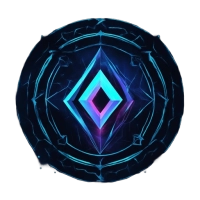
REChain ®️ 🪐Сорокин Дмитрий Олегович (@sorydima)

Katya ® 👽Сорокин Дмитрий Олегович (@sorydima)

Катя ® 👽Сорокин Дмитрий Олегович (@sorydima)

🎨 Катерина - Профессионал. 🙆Сорокин Дмитрий Олегович (@sorydima)

Катя ® 👽Сорокин Дмитрий Олегович (@sorydima)

REChain ®️ 🪐Сорокин Дмитрий Олегович (@sorydima)

REChain ®️ 🪐Сорокин Дмитрий Олегович (@sorydima)
Ещё »










Выбор редактора
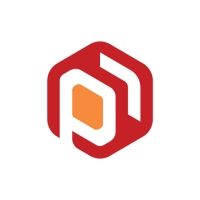
PWA Modus PoS Pro SaaSСорокин Дмитрий Олегович (@sorydima)
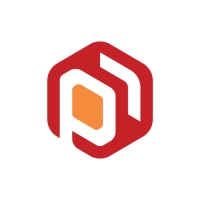
Modus PoS Pro SaaSСорокин Дмитрий Олегович (@sorydima)

Marina for HUAWEIСорокин Дмитрий Олегович (@sorydima)

MarinaСорокин Дмитрий Олегович (@sorydima)

Катя ® 👽Сорокин Дмитрий Олегович (@sorydima)

Темпо (Tap Tempo)Сорокин Дмитрий Олегович (@sorydima)
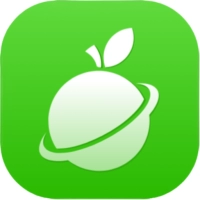
Поросёночек для хозяина!Сорокин Дмитрий Олегович

Поросёночек для специалиста!Сорокин Дмитрий Олегович
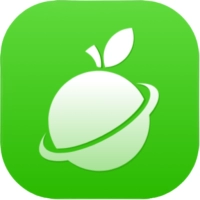
Поросёночек для хозяинаСорокин Дмитрий Олегович (@sorydima)

Поросёночек для специалиста!Сорокин Дмитрий Олегович (@sorydima)



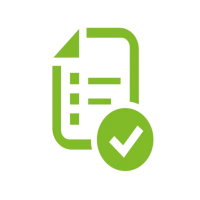

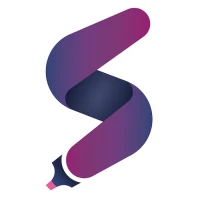
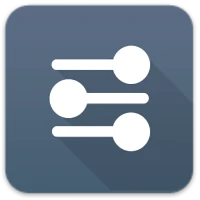
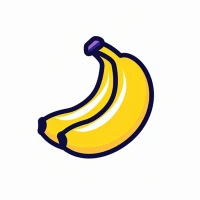
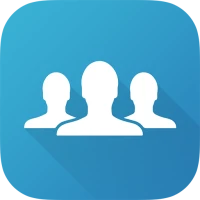


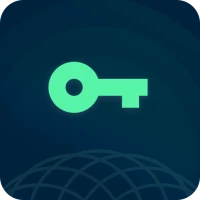
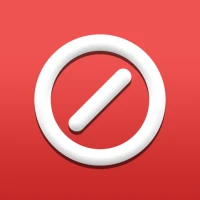



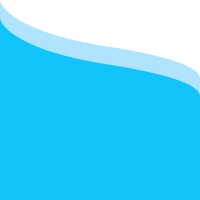 Web PWA
Web PWA HARMONY OS
HARMONY OS ОС Аврора
ОС Аврора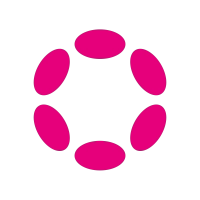 Polkadot
Polkadot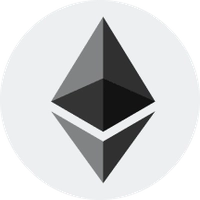 Ethereum
Ethereum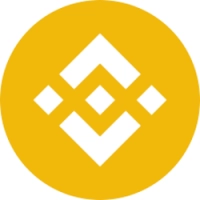 BNB
BNB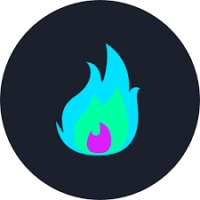 Base Blockchain
Base Blockchain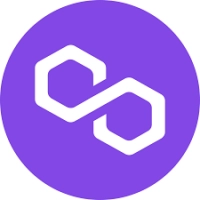 Polygon
Polygon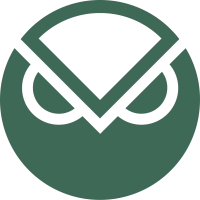 Gnosis
Gnosis Arbitrum
Arbitrum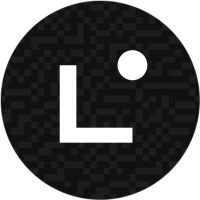 Linea
Linea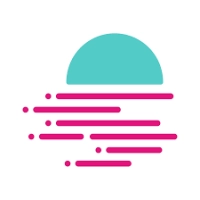 Moonbeam
Moonbeam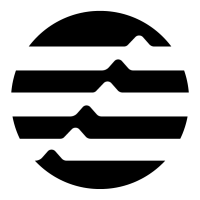 Aptos
Aptos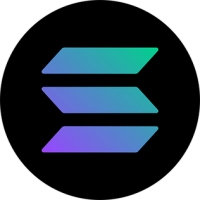 Solana
Solana